CALCURATES BLOG
How to Configure UPS Shipping in Magento
Nikolay Pasholok
Product Owner, Calcurates
Around 12% of all online stores are powered by Magento, making Magento the second-largest e-commerce platform. Magento offers plenty of easy-to-use options for shipping, but it still might be confusing for first-time users. Let's look at the Magento 2 UPS integration in Calcurates and see how you can enhance your shipping.
Prepare Your UPS Account
Before delving into Magento configuration, you need to create a UPS account (choose a UPS business account to take advantage of special rates and services).
After completing the registration and confirming your e-mail address, you will gain credentials to set up the Magento 2 UPS shipping option. It includes a user ID, an access license number, your account password, and a gateway XML URL if you've opted for such a UPS XML account.
If you brokered personal rates with UPS before, you would need to get a shipper number to enable UPS negotiated rates in Magento 2.
If you brokered personal rates with UPS before, you would need to get a shipper number to enable UPS negotiated rates in Magento 2.
UPS Shipping Options Configuration in Magento 2
After the registration, start configuring the UPS shipping methods in Magento admin sidebar to make sure all UPS shipping methods in Magento admin are properly set for your store.
Step 1
Navigate to the Sales panel of your store's settings, under the Configuration tab, and follow the detailed Magento UPS shipping configuration guide to correctly connect your UPS account. Find the UPS section, enable it for checkout following the steps to enable UPS carrier in Magento 2, and fill in all the fields with information you received at the first stage of creating your UPS account.
Navigate to the Sales panel of your store's settings, under the Configuration tab, and follow the detailed Magento UPS shipping configuration guide to correctly connect your UPS account. Find the UPS section, enable it for checkout following the steps to enable UPS carrier in Magento 2, and fill in all the fields with information you received at the first stage of creating your UPS account.
Step 2
Set up the weight, destination type (Residential for B2C or Commercial for B2B), and package request type. Don’t forget to configure Magento UPS dimensional weight setup to ensure accurate rate calculation based on package size. Also, remember to set up UPS pickup options in Magento to define proper pickup methods for your store.
Set up the weight, destination type (Residential for B2C or Commercial for B2B), and package request type. Don’t forget to configure Magento UPS dimensional weight setup to ensure accurate rate calculation based on package size. Also, remember to set up UPS pickup options in Magento to define proper pickup methods for your store.
Step 3
Decide whether custom handling fees UPS Magento should be charged as a fixed sum or percentage, and per item or order, depending on your pricing policy. Then, set the values. To designate a percentage, use decimal numbers (e.g., 0.20 for 20%). This sum should cover your expenses for preparing and sending the order.
Decide whether custom handling fees UPS Magento should be charged as a fixed sum or percentage, and per item or order, depending on your pricing policy. Then, set the values. To designate a percentage, use decimal numbers (e.g., 0.20 for 20%). This sum should cover your expenses for preparing and sending the order.
Step 4
Set up the UPS delivery options for ecommerce you want to be available to your customers, configure UPS free shipping thresholds in Magento, and define free shipping options based on order value. With Calcurates, you can expand on this option by assigning specific services to categories of items.
Set up the UPS delivery options for ecommerce you want to be available to your customers, configure UPS free shipping thresholds in Magento, and define free shipping options based on order value. With Calcurates, you can expand on this option by assigning specific services to categories of items.
Step 5
Specify the countries for which you want the UPS option to be available, and set the alternative shipping methods for non-applicable destinations. You can choose the All Allowed Countries option to include every country to the list of destinations.
Specify the countries for which you want the UPS option to be available, and set the alternative shipping methods for non-applicable destinations. You can choose the All Allowed Countries option to include every country to the list of destinations.
Step 6
Set the priority for this shipping option (this will make UPS show higher or lower in the list of available shipping carriers, with 0 as a value being the highest).
Set the priority for this shipping option (this will make UPS show higher or lower in the list of available shipping carriers, with 0 as a value being the highest).
Step 7
After clicking "Save Configuration", you have completed a UPS setup for Magento 2.
After clicking "Save Configuration", you have completed a UPS setup for Magento 2.
How You Can Use Calcurates Shipping Extension for Magento 2
UPS Integration with Magento 2 via Calcurates offers these functions in addition
- Advanced UPS tracking integration with Magento that automatically provides customers with their UPS tracking number
- Accounts For all the UPS shipping rules and restrictions Magento
- Calculate Rates and Creates a Price Table
- Use Specific Rules and Assign Attributes to Various Groups
Magento 2 has good built-in customization options for shipping, but there are certain limits in the default Magento version. If you need a more sophisticated configuration of your shipping routines (for instance, handling various groups of items differently), you're going to need third-party shipping solutions. Calcurates is a Magento e-commerce shipping extension that shows correct shipping rates to your customers.
After activating the extension in the admin sidebar in Magento, you will be able to set up Calcurates through a proprietary dashboard. The home page of the dashboard has six easy steps outlined for first-time users to get everything started. We recommend following the steps to get everything working correctly.
After activating the extension in the admin sidebar in Magento, you will be able to set up Calcurates through a proprietary dashboard. The home page of the dashboard has six easy steps outlined for first-time users to get everything started. We recommend following the steps to get everything working correctly.
First, set origins. When you put in several addresses and check the Multiple origins option, Calcurates automatically optimizes the number of origins for every order, considerably bringing down the cost in some cases.
The following step is connecting your website and going through several options similar to a standard Magento setup.
The following step is connecting your website and going through several options similar to a standard Magento setup.
Calcurates Related Features
More UPS Shipping Options with Calcurates for Magento 2 e-commerce
The main features that set Calcurates apart from other UPS shipping extensions on Magento 2 are its shipping attributes and rules.
- Assign Custom Tags to Groups of ItemsSelect a special item category (e.g., alcoholic beverages, unprescribed drugs) by creating categories that may require specific handling or extra charges. Groups can be specified both by general Magento categories or by Calcurates shipping attributes.
- Specify Geo AttributesCreate groups for goods located in different areas.
- Exclude Certain GroupsExclude certain groups from free shipping, customize the delivery areas, switch shipping methods, and implement custom scripts for the most tailored shipping.
Calcurates is not a UPS Magento shipping extension, specifically. It allows you to integrate several carriers worldwide, with some not being available with the stock Magento.
UPS Shipping with WooCommerce
Shipping with UPS is also available for any WooCommerce e-commerces. To see how to configure UPS shipping for your WooCommerce, have a look at this article.
FAQ
To set up a UPS account for Magento 2 UPS shipping, you need to visit the UPS website and complete the registration process. Make sure to set up a UPS shipping account by selecting the appropriate business option. Once registered, you’ll receive important credentials such as a user ID, access license number, and password. These details are required when configuring UPS in Magento 2. Enter them in the Magento admin panel under Sales → Configuration to activate UPS shipping for your store.
To create a UPS business account for use with UPS Magento 2, go to the UPS registration page and choose the business account option. Creating a UPS business account gives you access to advanced features like negotiated rates and commercial shipping services. After registration, UPS provides credentials needed to complete the integration in Magento 2. Enter these credentials in the Magento UPS configuration section to enable real-time UPS rates and services on your e-commerce store.
To set up a UPS business account for Magento 2 UPS shipping, start by registering on the official UPS website and choosing a business account type. Creating a UPS business account is essential because it grants access to negotiated rates, which can be integrated into your Magento 2 store. After registration, you'll receive credentials like a user ID, access license number, and shipper number—required for the Magento 2 UPS shipping configuration. These details are then entered in your Magento admin panel to activate UPS as a shipping option for your customers.
Did you like this article?
Let’s talk and solve your shipping requirements!



