CALCURATES BLOG
Unveiling the Secrets of WooCommerce Shipping Zones:
A Step-by-Step Setup Guide
Table of contents
- Introduction
- Understanding the Significance of Shipping Zones
- Step 1: Accessing WooCommerce Shipping Settings
- Step 2: Adding a New Shipping Zone
- Step 3: Defining the Shipping Zone Region
- Step 4: Configuring Shipping Methods
- Step 5: Setting Shipping Rates
- Step 6: Testing Your Shipping Zone Setup
- Common Challenges and Troubleshooting Tips
- Advanced Tips for Shipping Zone Optimization
- Expanding Your Reach with International Shipping Zones
- Conclusion
Introduction
In the realm of e-commerce, a seamless and well-structured shipping strategy is paramount. WooCommerce, a powerful and widely used WordPress plugin, offers a robust shipping feature known as "Shipping Zones". This guide takes you through a step-by-step setup process for WooCommerce Shipping Zones, ensuring that your online store's shipping capabilities are not just functional but optimized for success.
Understanding the Significance of Shipping Zones
Shipping Zones in WooCommerce allow you to divide the world into different regions, each with its own specific shipping methods and rates. This dynamic feature ensures that you can cater to the diverse needs of your customers, whether they're around the corner or across the globe. By strategically configuring shipping zones, you can offer competitive rates, streamline the checkout process, and enhance the overall customer experience.
Step 1: Accessing WooCommerce Shipping Settings
The journey begins by accessing the WooCommerce settings. Log in to your WordPress dashboard, navigate to WooCommerce, and click on "Settings". From the settings menu, select the "Shipping" tab.
Step 2: Adding a New Shipping Zone
Once in the Shipping settings, you'll find a tab labeled "Shipping Zones". Click on it and then hit the "+ Add Shipping Zone" button. This action initiates the process of creating a new shipping zone for your online store.
Step 3: Defining the Shipping Zone Region
Now, it's time to define the woocommerce shipping region for your shipping zone. Give your zone a name that reflects the geographic area it represents, such as "Local Delivery" or "North America". Next, specify the zone's region by choosing the countries, states, or postcodes it covers. This step ensures that your shipping rates and methods are accurately applied to the designated area.
Step 4: Configuring Shipping Methods
With the shipping zone established, it's time to configure the available shipping methods. WooCommerce provides various default shipping methods, including flat rate, free shipping, and local pickup. Choose the methods that align with your business model and customer preferences. You can also explore additional shipping method plugins for more customized options.
Step 5: Setting Shipping Rates
Fine-tuning shipping rates is a crucial step in the setup process. Depending on your chosen shipping methods, you can set flat rates, tiered rates, or woocommerce shipping weight-based rates. This flexibility allows you to align your shipping costs with the nature of your products and the expectations of your customers. Be transparent and clear about your shipping rates during the checkout process to avoid surprises for your customers.
Step 6: Testing Your Shipping Zone Setup
Before making your newly configured shipping zone live, it's essential to conduct thorough testing. Place test orders with different product combinations and destinations to ensure that the calculated shipping rates and methods are accurate. Testing not only helps identify any potential issues but also gives you confidence that your shipping zone setup is ready for real transactions.
Common Challenges and Troubleshooting Tips
In the world of e-commerce, challenges are inevitable. Common issues during the setup of WooCommerce Shipping Zones include miscalculated rates, incorrect zone configurations, or conflicts with other plugins. To troubleshoot, carefully review your settings, double-check configurations, and consult relevant forums or support resources for assistance.
Advanced Tips for Shipping Zone Optimization
Advanced Tips for Shipping Zone Optimization
For those seeking advanced customization, WooCommerce offers additional features to optimize shipping zones. Explore options such as conditional shipping methods based on product categories, customer roles, or order totals. These advanced settings allow you to tailor the shipping experience even further, catering to specific scenarios unique to your business.
Expanding Your Reach with International Shipping Zones
As your e-commerce business grows, so does the opportunity to reach a global audience. WooCommerce allows you to create international shipping zones to cater to customers beyond your domestic borders. Follow a similar setup process, adjusting shipping methods and rates to accommodate the complexities of international shipping, including customs regulations and delivery times.
Conclusion
In conclusion, mastering WooCommerce Shipping Zones is a pivotal step in optimizing your online store's shipping strategy. The step-by-step setup guide outlined above empowers you to create customized and efficient shipping solutions tailored to your business and customer needs. Whether you're serving local customers or expanding globally, the flexibility offered by WooCommerce Shipping Zones ensures that your shipping strategy aligns seamlessly with the dynamic nature of e-commerce. Take the plunge, configure your shipping zones with care, and watch as your online store sails smoothly towards success.
Did you like this article?



