CALCURATES BLOG
Mastering WooCommerce: A Comprehensive Guide on How to Remove Shipping from Checkout
Table of contents
- Introduction
- Why Customize Shipping Options in WooCommerce?
- The Power of Personalization: Tailoring WooCommerce Checkout
- Step-by-Step Guide to Disabling Shipping Features in WooCommerce
- Disable Ship to a Different Address in WooCommerce
- Disable Shipping Address Fields in WooCommerce
- Hide "Ship to a Different Address" in WooCommerce
- Removing the Calculate Shipping Option in WooCommerce
- Saying Goodbye to Flat Rate Shipping in WooCommerce
- Unveiling the Secrets of Removing Free Shipping in WooCommerce
- Precision Customization: Removing Specific Shipping Fields in WooCommerce
- Fine-Tuning Your Checkout: Removing Shipping Method from WooCommerc
- WooCommerce Hide Checkout Shipping Address: Advanced Techniques
- Conclusion
Introduction
WooCommerce, the powerhouse of e-commerce platforms, offers incredible flexibility in tailoring your online store to meet your unique business needs. In this guide we'll focus on a specific aspect that can significantly enhance your customers' shopping experience: removing shipping options from the WooCommerce checkout. Whether you're selling digital products, offering local pickup, or seeking to simplify the purchase process, mastering the art of removing shipping details is a game-changer.
Why Customize Shipping Options in WooCommerce?
Before delving into the nitty-gritty of removing shipping from the WooCommerce checkout, let's understand why this customization might be crucial for your online store. Here are a few compelling reasons:
- Streamlining the Checkout ProcessRemoving unnecessary shipping options streamlines the checkout process, leading to a faster and more efficient shopping experience. Customers appreciate simplicity, and a clutter-free checkout page can contribute to increased conversions.
- Catering to Digital ProductsIf your store primarily deals with digital products that require no physical shipping, it makes sense to eliminate shipping-related fields. This not only reduces confusion for customers but also reinforces the nature of your offerings.
- Local Pickup FocusFor businesses emphasizing local pickup as a primary delivery option, removing shipping details aligns with your operational model. This ensures that customers are guided seamlessly through the purchase journey without encountering irrelevant shipping information.
The Power of Personalization: Tailoring WooCommerce Checkout
One of the key strengths of WooCommerce is its ability to adapt to your business requirements. Let's explore how you can customize the checkout process to remove shipping details step by step.
Step-by-Step Guide to Disabling Shipping Features in WooCommerce
Disable Ship to a Different Address in WooCommerce
- Navigate to your WordPress dashboard.
- Go to WooCommerce > Settings > Shipping.
- Uncheck the option that says "Enable shipping to different addresses."
- Save changes.
Disable Shipping Address Fields in WooCommerce
- Head to WooCommerce > Settings > Shipping.
- Uncheck the option that says "Enable shipping address".
- Save changes.
Hide "Ship to a Different Address" in WooCommerce
- Go to WooCommerce > Settings > Shipping.
- Uncheck the option that says "Enable the shipping address to be different from the billing address".
- Save changes.
Removing the Calculate Shipping Option in WooCommerce
- Navigate to WooCommerce > Settings > Shipping.
- Click on the Shipping Zones tab.
- Edit the shipping zone you want to customize.
- Uncheck the "Enable the shipping calculator" option.
- Save changes.
Saying Goodbye to Flat Rate Shipping in WooCommerce
- Go to WooCommerce > Settings > Shipping.
- Click on the Shipping Zones tab.
- Edit the flat-rate shipping method and disable it.
- Save changes.
Unveiling the Secrets of Removing Free Shipping in WooCommerce
- Navigate to WooCommerce > Settings > Shipping.
- Click on the Shipping Zones tab.
- Edit the free shipping method and disable it.
- Save changes.
Precision Customization: Removing Specific Shipping Fields in WooCommerce
Customizing specific shipping fields might require advanced techniques. Consider seeking professional assistance or using a plugin that allows detailed field customization. Be cautious to maintain the integrity of core functionality.
Fine-Tuning Your Checkout: Removing Shipping Method from WooCommerce
- Go to WooCommerce > Settings > Shipping.
- Click on the Shipping Zones tab.
- Edit the shipping method you want to remove and disable it.
- Save changes.
WooCommerce Hide Checkout Shipping Address: Advanced Techniques
For those seeking more advanced techniques to hide the checkout shipping address in WooCommerce, consider exploring additional customization options through code snippets or third-party plugins. Professional developers can provide tailored solutions to meet your specific requirements.
Conclusion
Mastering the art of removing shipping details from your WooCommerce checkout is a strategic move that aligns your online store with your business model. The ability to streamline the checkout process, cater to digital product sales, or emphasize local pickup options contributes to an enhanced customer experience. As you embark on this customization journey, remember that a well-designed and personalized checkout page can be a decisive factor in driving conversions and ensuring customer satisfaction. Stay tuned for more insights into maximizing the potential of your WooCommerce-powered e-commerce platform.
Did you like this article?



